ASHRAE Website Tutorials
Welcome! Here you can learn how to edit and manage your new ASHRAE website. Written and video tutorials are included for each section.
Why Host With ShiftWeb
How To Install The Theme
How to Manage the Header
How to Edit Pages
How To Manage News (Blog Posts)
How to Manage Events
How To Edit The Footer
Why Host With ShiftWeb
Our Hosting Features
Here is what our managed hosting features, exclusive to ASHRAE! You won’t find a deal like this anywhere else. 🙂
Our hosting is $420/year. Here’s everything it includes:
- High performance SSD Linux Servers (VPS, not shared)
- SSL Management (Let’s Encrypt)
- All WordPress core updates
- All Theme updates
- All Plugin updates
- WP Rocket Premium Plugin (Site Caching)
- Scheduled backups of the entire site (uploaded to Amazon S3)
- Site restoration if needed
- Support and tutorials on how to use WordPress
- 99.9% Uptime
- Unlimited bandwidth and storage/disk space
- Setup and installation of the theme (a.k.a set up your website)
- Includes upgrade to Elementor Pro ($49/year value)
- Includes upgrade to Astra Theme ($47/year value)
- Includes upgrade to The Events Calendar ($99/year value)
- Essential Addons for Elementor ($50/year value)
- Premium Addons for Elementor ($39/year value)
- Ultimate Addons for Elementor ($57/year value)
- We will include up to 2 hours of labor to edit the demo pages with your content ($200 value)
- SSL installation and renewal
- Fast hosting (unlike shared hosting is very slow)
- Regular updates to core, theme, and plugins
- Regular scheduled backups
- Guaranteed 99.9% uptime
- Here’s more info on ShiftWeb’s managed hosting
How To Install The Theme
How To Install The Theme
Click the “Download Theme” button above to save the theme’s zip file into your computer. Don’t unzip the zip file.Written Steps
1. Download theme file
Download the theme using the “Download Theme” button above and save it in your computer files. (Tip: Don’t unzip the zip file! Upload the theme as the zip file that is provided.)2. Upload Theme
- Upload the zip file to your themes by going to Appearance > Themes > Add New in your WordPress admin.
- Then choose Upload Theme. Choose the zip file wherever you saved it in your computer. Click Install Now.
- Click Activate.
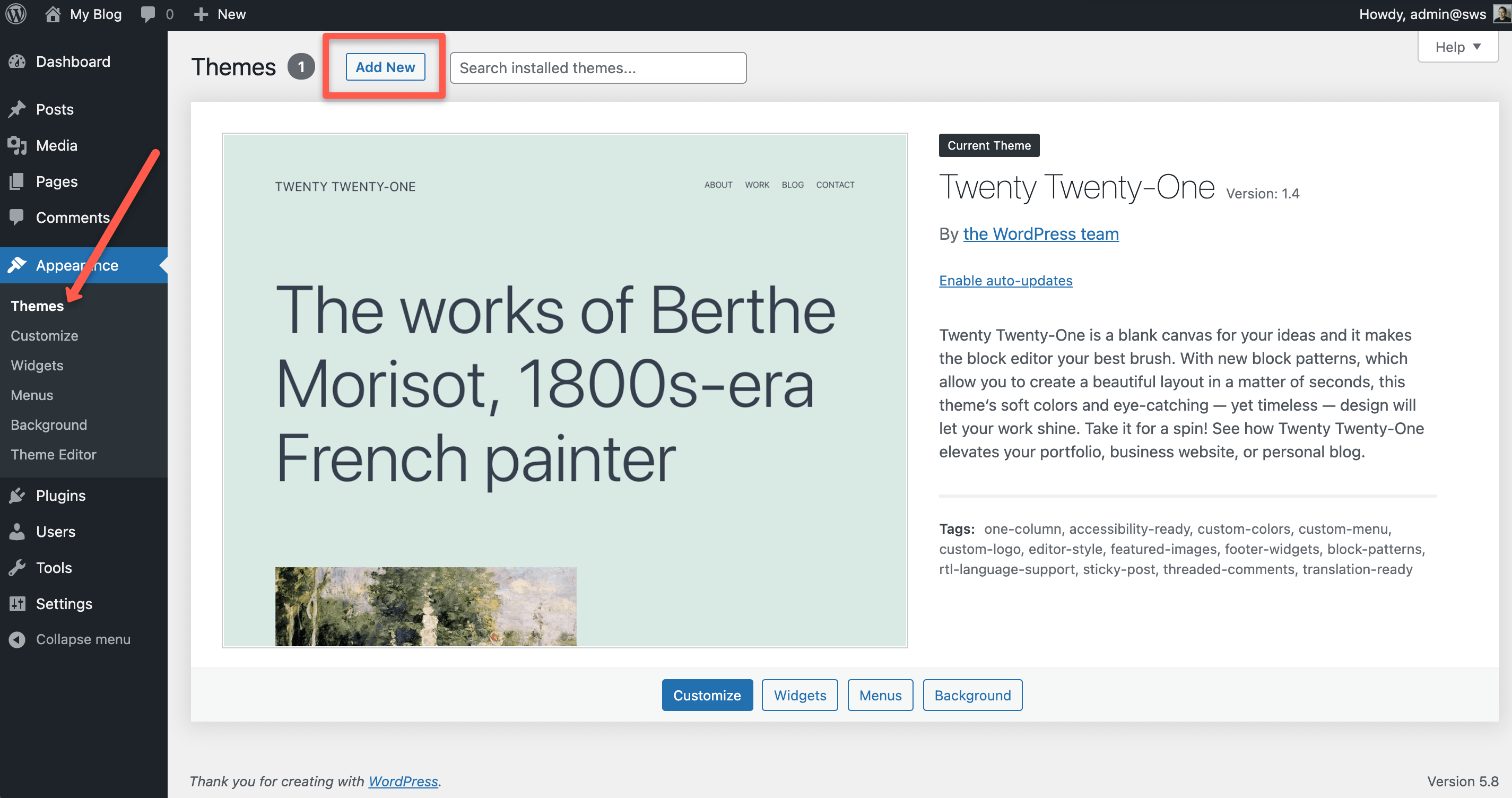
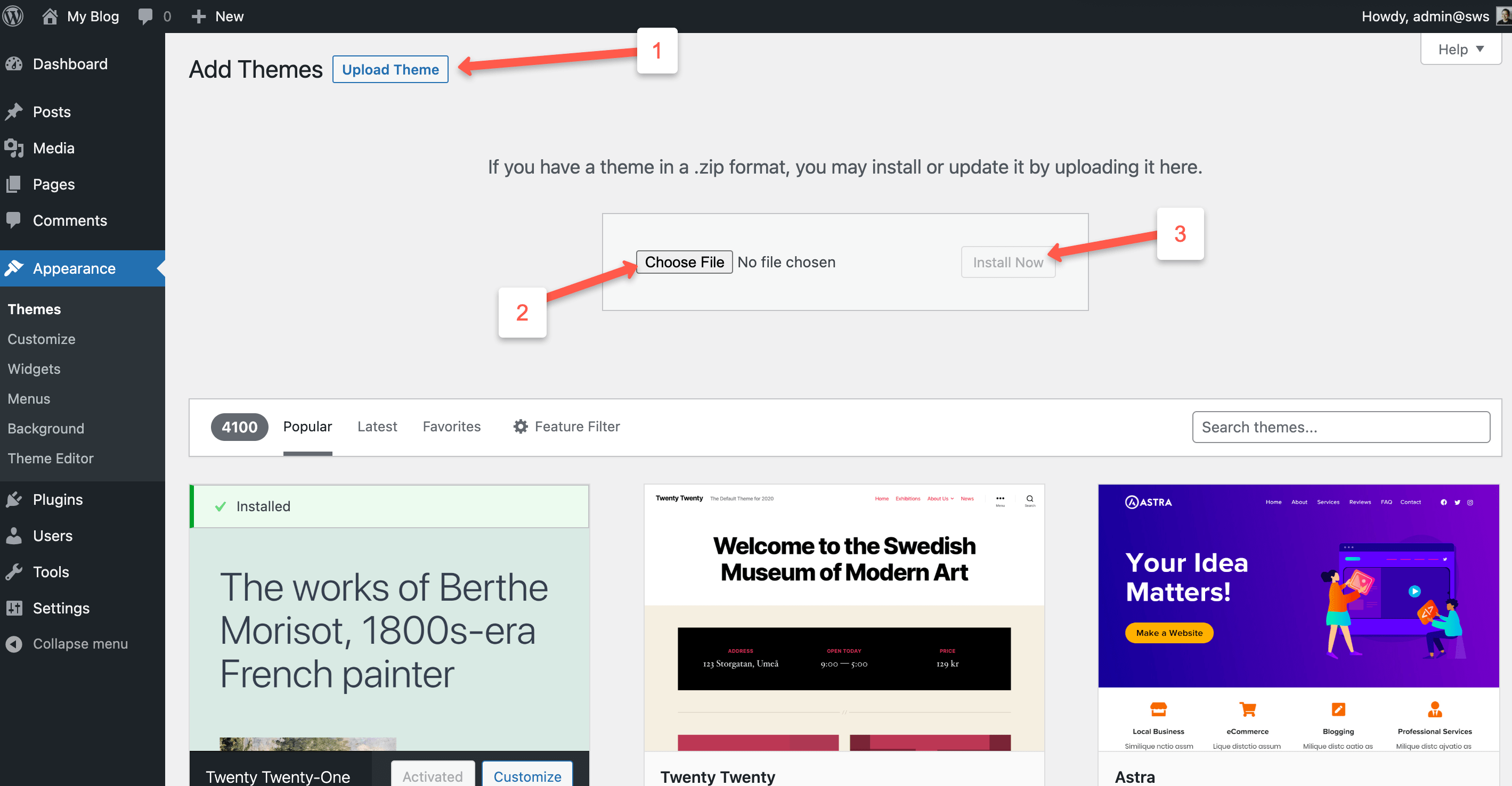
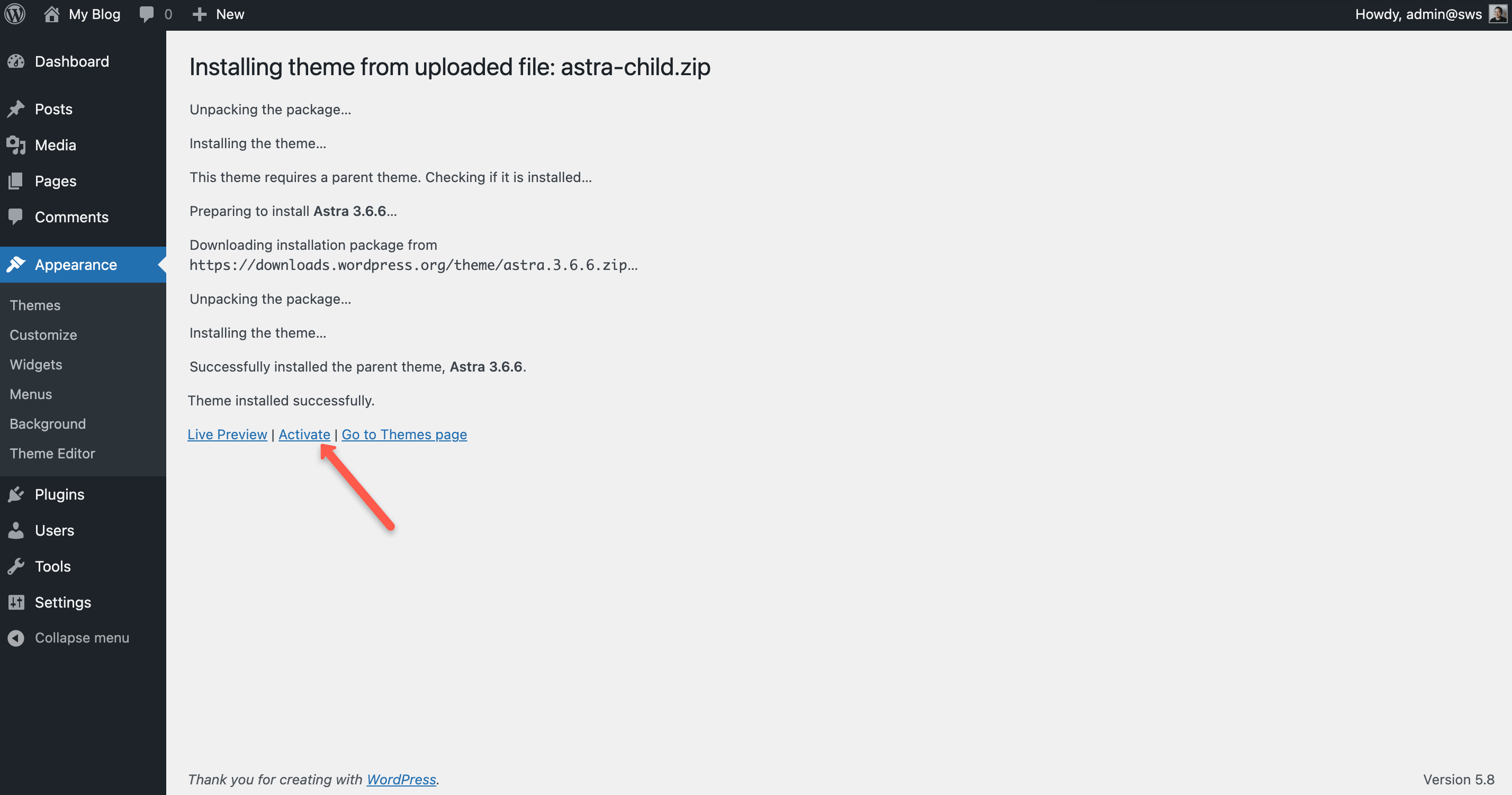
3. Add “One Click Demo Import” plugin.
- Go to Plugins > Installed Plugins > Add New
- Type in “One Click Demo Import” in the Search Plugins search box.
- Search results will appear and you will see the plugin “One Click Demo Import” as the first result. Click “Install Now” button and then “Activate”.
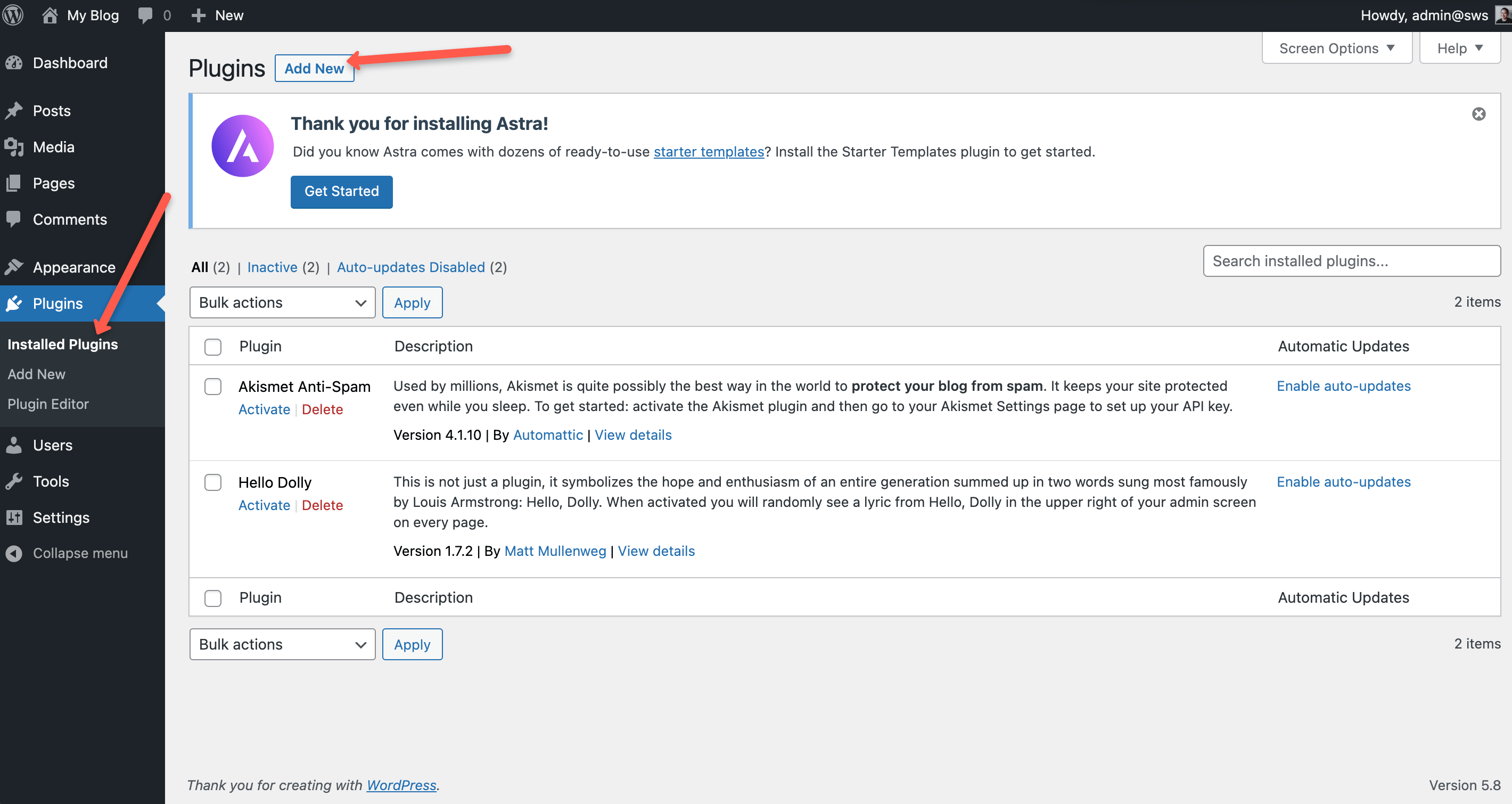
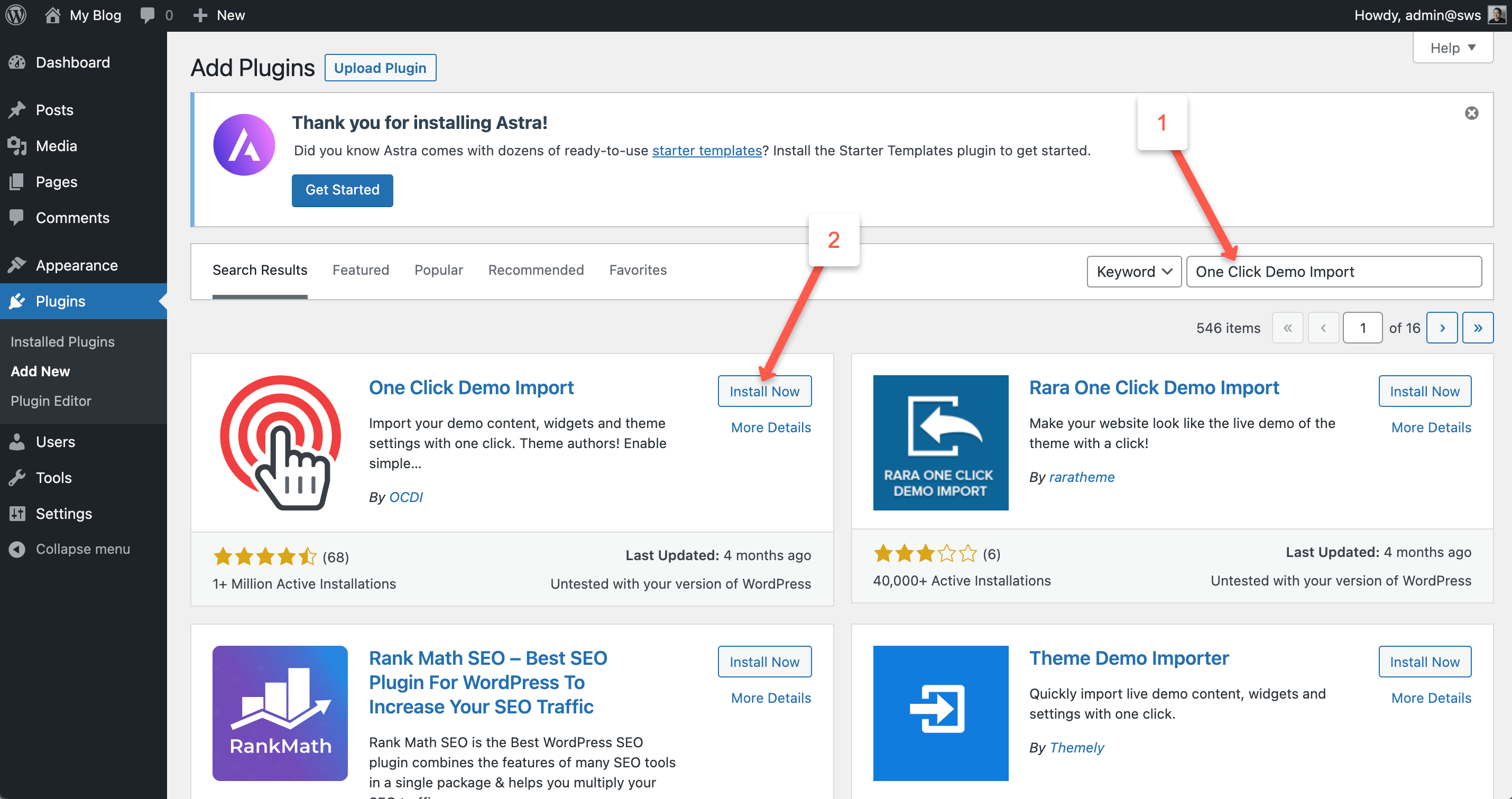
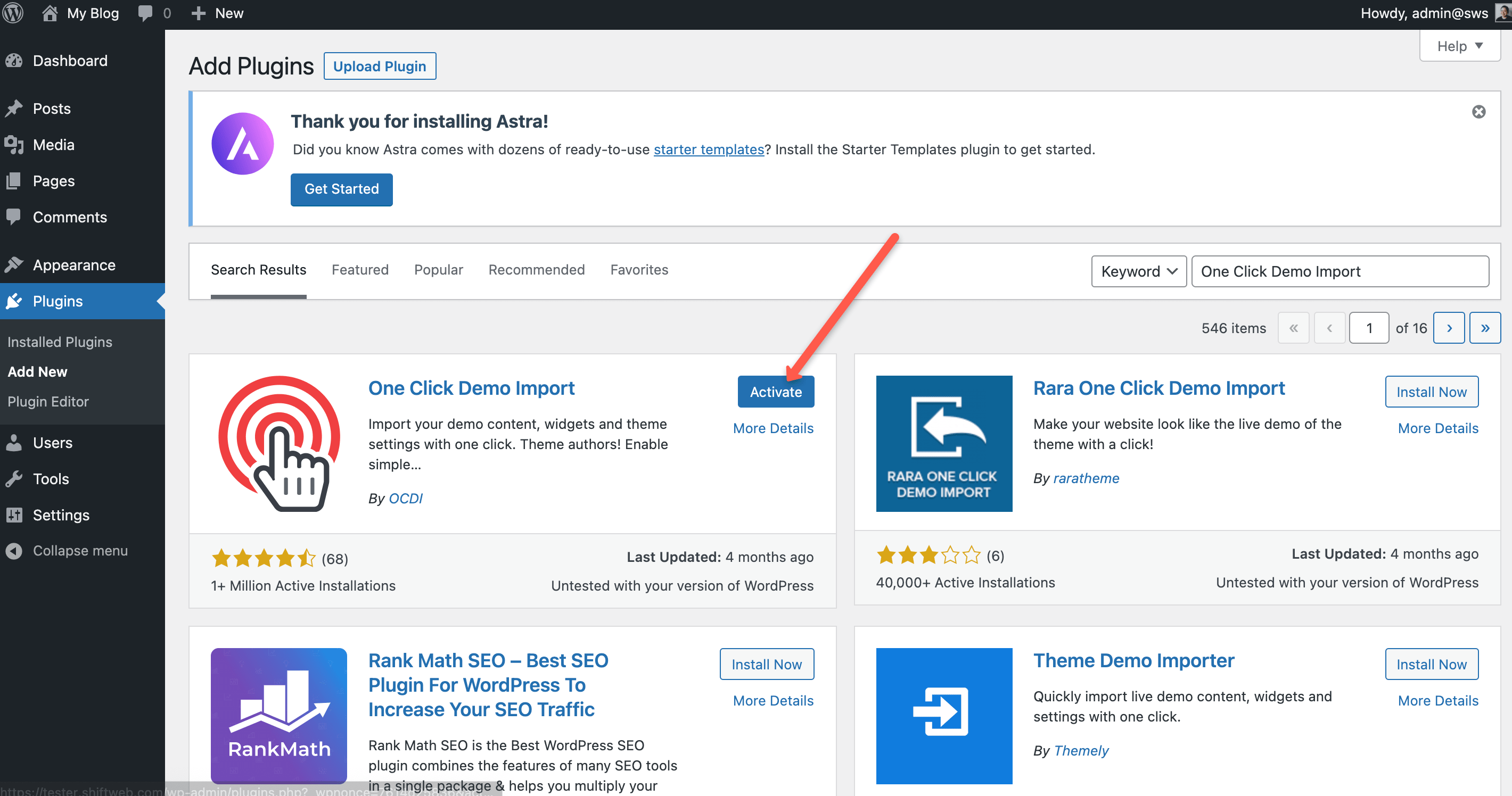
3. Import the site’s demo content.
- Go to Appearance > Import Demo Data > Important Demo Data (button)
- Now you will come to a screen that tells you some important plugins that need to be installed. Just click “Continue & Import” button and it’s done for you!
- The site will do its magic and import the demo content. It’ll only take about 20 seconds to a minute, depending on how fast your connection is.
- Once you see the “Import Complete” screen, you are done! Congrats!
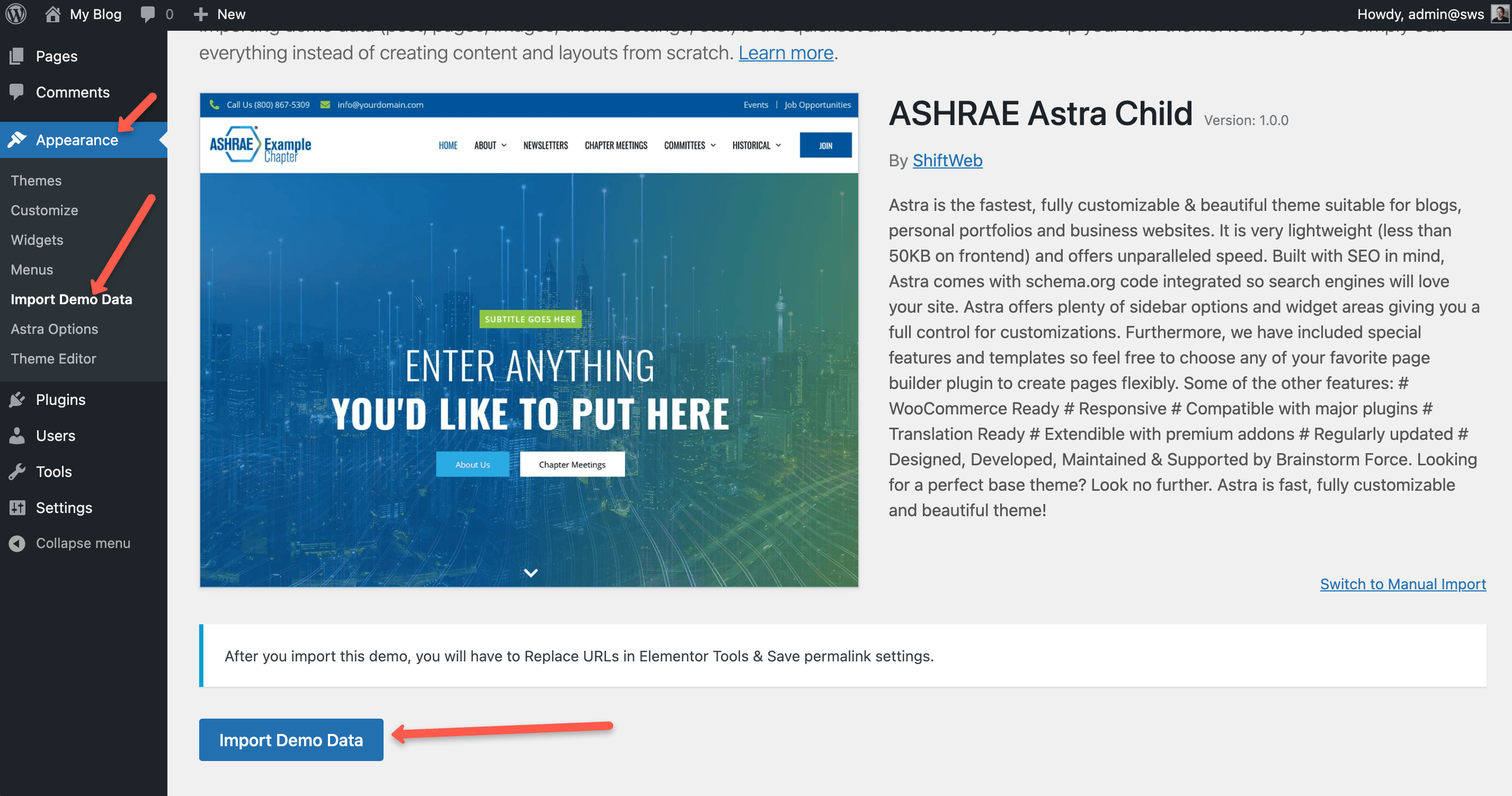
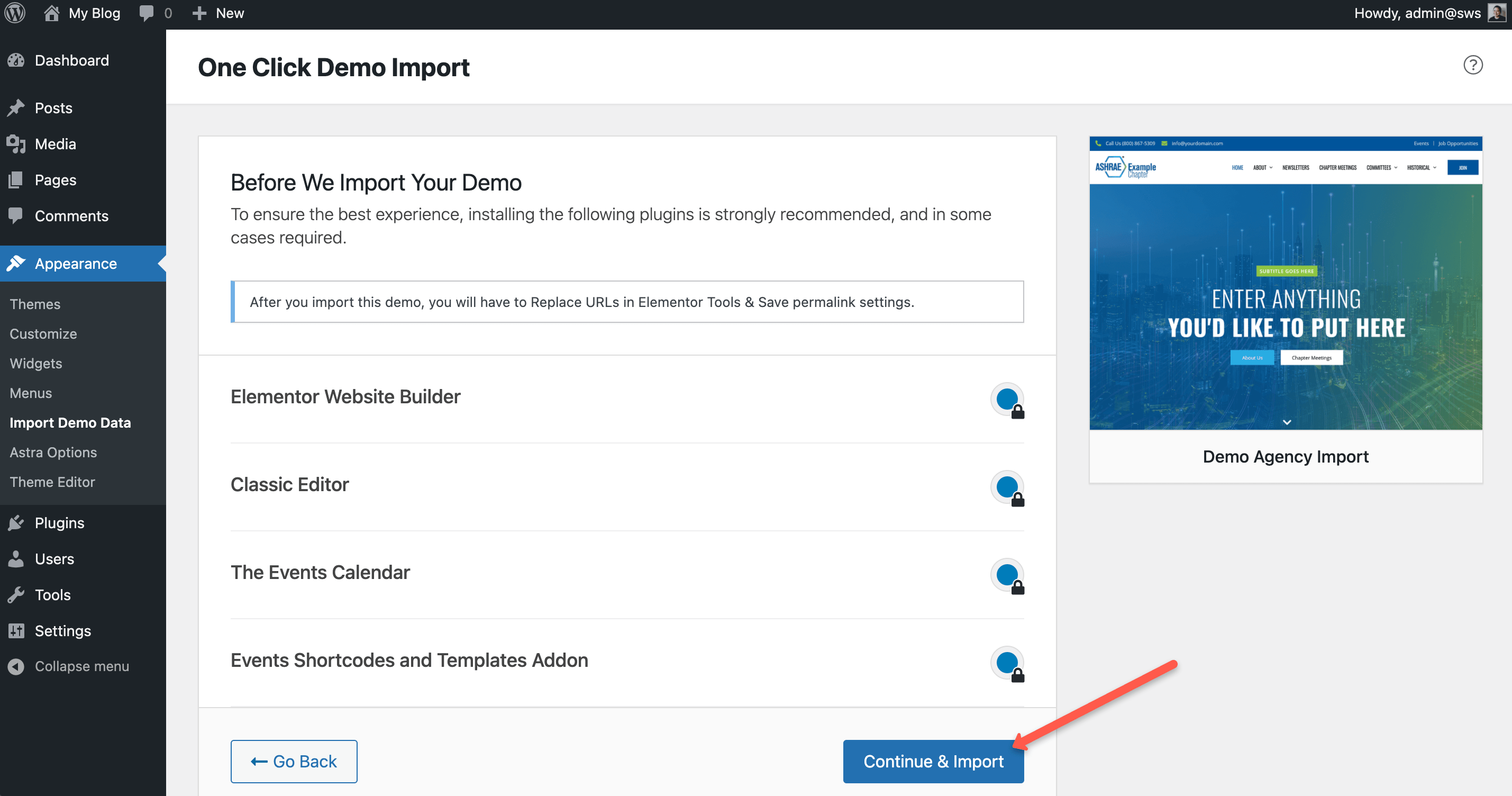
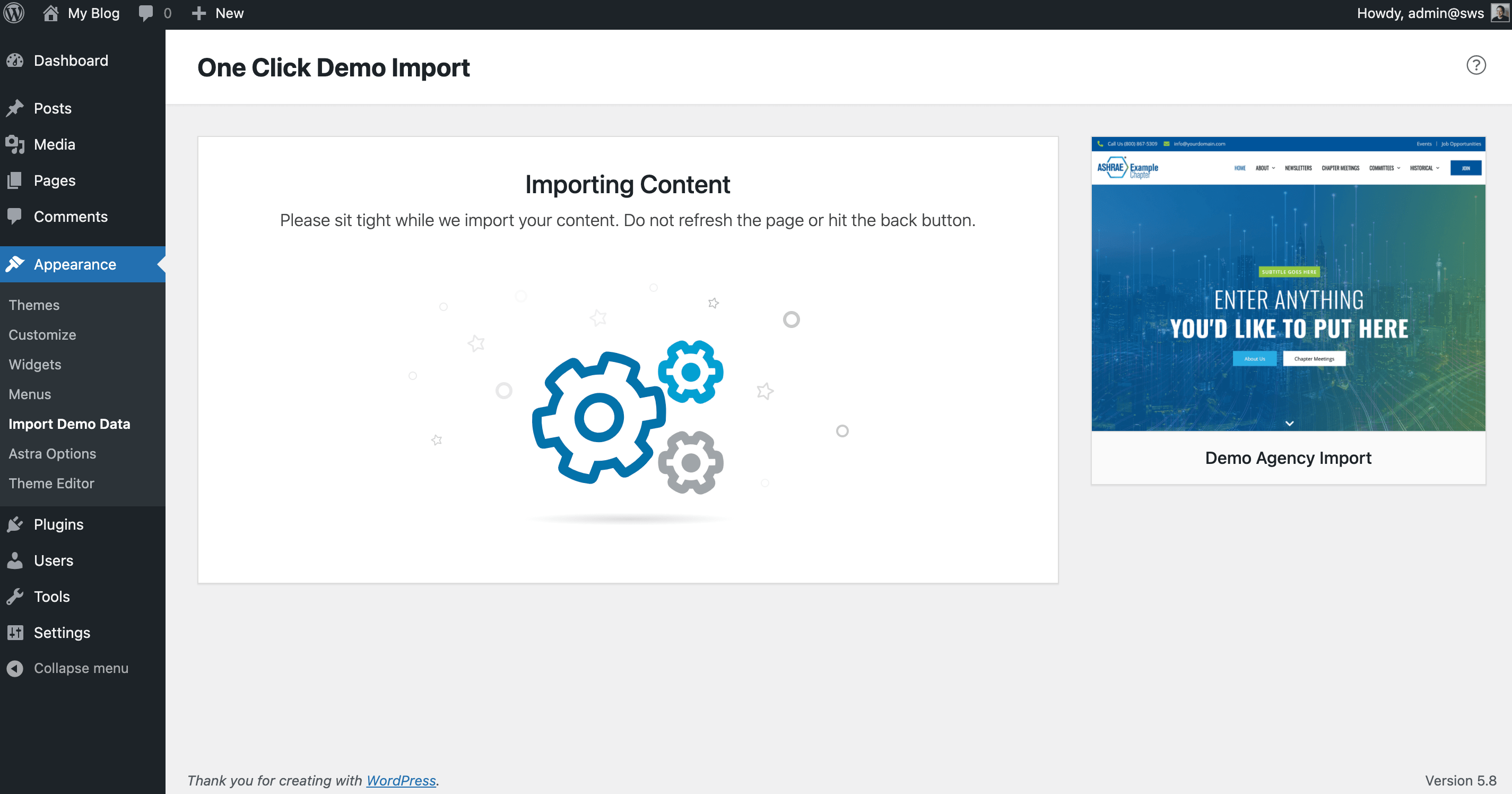
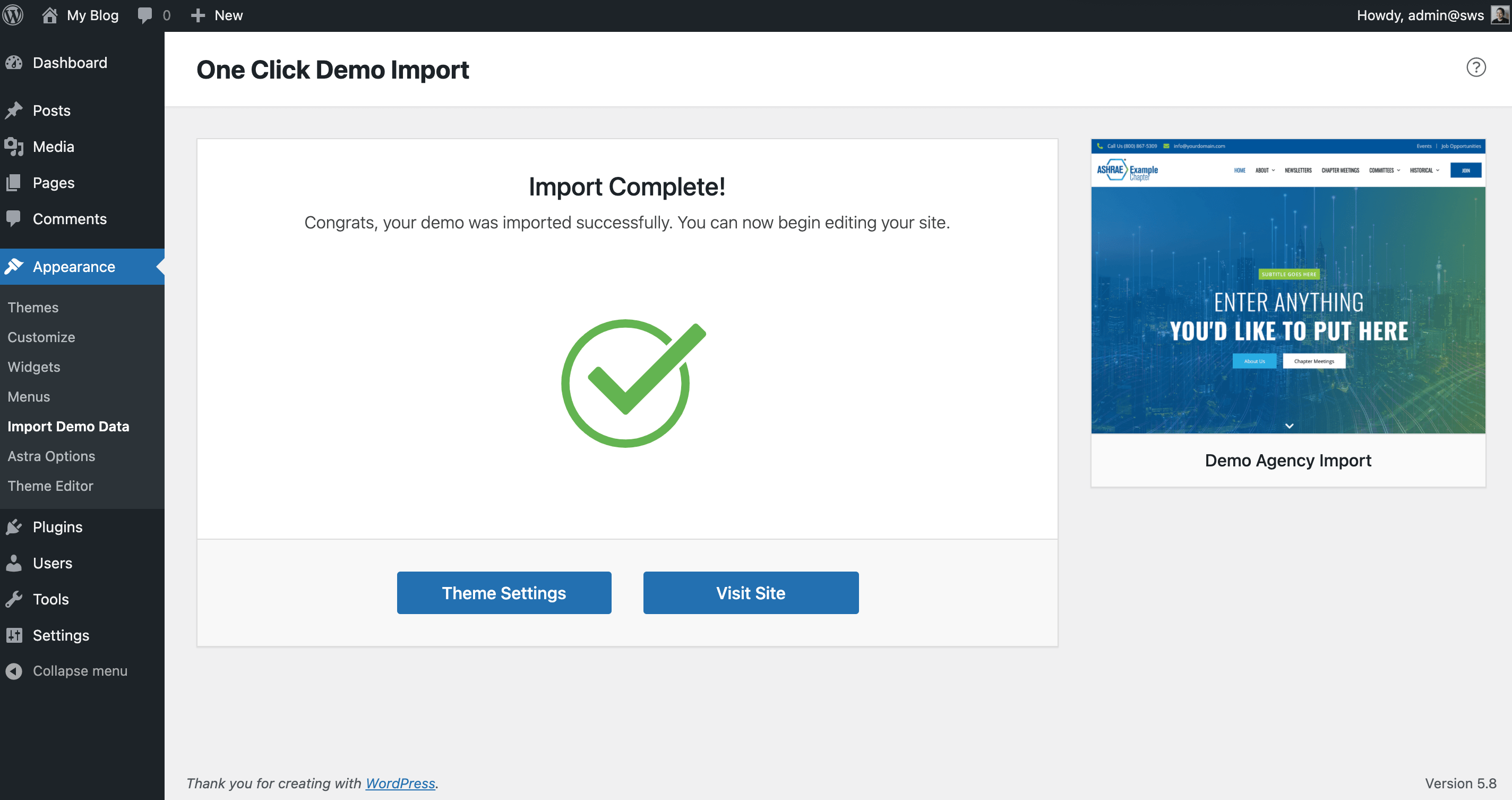
How to Manage the Header
How To Manage The Header
This includes:- The blue top bar
- The logo area
- The main menu
How to Edit Pages
How To Edit Pages
How To Manage News (Blog Posts)
How To Manage News (or Posts)
How to Manage Events
How To Manage Events & Chapter Meetings
How To Edit The Footer
How To Edit The Footer
Still need help?
Don’t see a video tutorial to help you with something? Are you still stuck? No worries! We’d be happy to help! Please request help by submitting the form below as it will send us a direct email.
Fill out my online form.
